How to use the IMSIN Function in Excel - 4 Examples
- Drew Koontz
- Aug 24, 2022
- 3 min read
Updated: Oct 25, 2022

The IMSIN function is used to return the sine of a complex number input in a "x + yi" or "x + yj" format.
Contents:
Syntax
= IMSIN(inumber)inumber = the complex number from which you want to return the sine

What is a Complex Number
A complex number is a number that has both a real and an imaginary component.
Real numbers are nearly any number that you can think of, whole numbers, negatives, fractions, decimals, and even square roots:

Imaginary numbers are created when a squared number gives a negative result. Normally this cannot happen as a negative times a negative will always yield a positive value, but if we say:
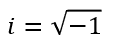
When we square i in this case, we get -1. Some examples of imaginary numbers are:


Complex numbers combine both a real and and imaginary number like so:

Either part of the complex number can also be zero.
Explanation
The IMSIN function is part of the "Engineering" group of functions within Excel.
Unless you are taking the sine of a purely real number, the inumber argument must be in a text format. Any complex number must be in the form "x + yi" or "x + yj", where x represents the real number, and y represents the imaginary number. If it is not, a #NAME? error will be thrown.
The COMPLEX function can be used in conjunction with this function to aid in the creation of complex numbers.

The complex number needs to be surrounded by quotes, use the COMPLEX function, or be a reference to a cell containing a complex number in text form.
The IMSIN function uses the below formula to calculate the sine of a complex number:

Notes:
- If either the inumber argument is not a complex number, a #NAME! error will be returned.
- The suffix of the complex number must be an "i" or a "j", if it is not, a #NUM! error will be returned.
Examples
1. How to Calculate the Sine of a Complex Number (Using Hardcoded Values)
This is the basic use case for the IMSIN function. By hard coding in complex numbers, we can return the sine.
It is important to note that the complex number must be surrounded by quotes. If you forget the quotes, Excel will try to auto correct your formula to something incorrect or you will get a #NAME! error returned.
Also note how both "i" and "j" work and return the same results.
= IMSIN("-8+2i")
2. How to Calculate the Sine of a Complex Number (Using Cell References)
Similar to the example above, the IMSIN function can also be fed text inputs as cell references. When referencing text in this way, you do not need to include the double quotes around the imaginary suffice (i or j), as the function will interpret it automatically. Check out the COMPLEX function to create complex numbers much easier.
= IMSIN(B3)
3. How to Calculate the Sine of a Complex Number (Using the COMPLEX Function)
The COMPLEX function can also be used to easily generate complex numbers that can be fed into this function. You can reference the COMPLEX function inside of the IMSIN function, allowing you to define a complex number and return the sine of it, all in one formula.
= IMSIN(COMPLEX(8,2))
4. How to Calculate the Sine of Imaginary Numbers
Using the IMSIN function can also be a good way of calculating the sine of imaginary numbers if you know the coefficients needed, without having to manually type them out. All you need to do is reference a set of imaginary numbers and the formula will do the rest.
= IMSIN(B3)
